Bug Reporting
If you've found a bug in EVE Online (yes, this happens unfortunately!) and you want to help CCP fix it, you can file a bug report either directly from the client by pressing F12 and following the "Report Bug" link (preferred), or you can send it (out of game) here: File a Bug Report
In the following guide you´ll learn in which cases it makes sense to write a bug report and how to write a good report.
Before writing a bug report
- Customer Support: Bug reports are totally unrelated to support tickets, and filing a bug report for reimbursement or help will not work, as bug reports are never seen by the GM / support team. You can write a support ticket to get help from a GM by going to the support site
- Exploits: You found an exploit, which is abused (or may be abused) by other players? Please write both a bug report (to get it fixed) and a support ticket (for a fast detection of the exploit and dealing with the consequences). You might also want to check the list of publically announced exploits.
- Your side: It is always good to check first, if the problem could be fixed yourself, for example by updating your drivers (especially graphics drivers). It is also a very good idea in many cases to clear your client cache.
- By Design: If you just want to share your opinion about the balancing or game design, please use the forums and don´t write a bug report. Bug reports are normally not seen by game designers.
- Many problems at the same time: Please always write a separate bug report for each found issue.
How to write a good bug report
Title
A good Bug Report (or BR) title is short and descriptive. It should tell the reader what the bug is, where it happens and in which circumstances it occurs. A good idea is to put the location or a keyword as the first word, so it'd be easier for BH's and QA people to sort through bug reports. Like "Exploration", "Chat" or "Mac".
Example: "Overview: War targets not displayed on overview"
Category
Selects one of the high-level categories for the defect:
- Gameplay: Gameplay mechanics: anything concerned the logic behind the game design and the way features are intended to work. All spelling errors in English also belong into this category. Examples: Ship & module attributes, Scanner, Science & industry
- PVE: Player versus environment: issues relating to the content of the game. Examples: Agents/NPCs, Incursions, LP Store, Missions, Factional Warfare, Sites/Complexes, Exploration
- UI: User Interface mechanics:Issues relating to the functionality of the UI (drag & drop, sort order, UI alignment, compact mode, UI scaling, window behavior). Examples: Neocom, Overview, Station services, Brackets
- Graphics: Issues relating to all visual aspects of the game except UI (textures, lighting, effects, model geometry). Examples: Station Hangars, NPCs using incorrect ship graphics, Ship Visuals, Character Creator, Firing/Hull effects
- Technical:' Issues related to the game client not functioning. Examples: Hardware-related issues, Client crashing/freezing, Exceptions, Client cache
- Localization: Incorrect or missing translations in any supported languages but not spelling mistakes in English. Examples: Translation errors in any in-game text, Missing translations in supported languages
- Audio: All issues relating to in-game sound. Examples: Environment music, Sound effects (gunfire, stargate jump, etc.), UI context audio feedback
- Launcher: Issues relating to updating and validating the EVE game client. Examples: EVE client fails to update, EVE Launcher fails to update, EVE client is corrupted, EVE Launcher doesn't appear
- Forum/Website: All issues relating to the forum or websites.
Description
Here you should give as many details as possible and describe the bug scenario in detail and all the circumstances in which the bug occurred.
A good description will save the developers a lot of headaches and make it easier to fix your issue quicker. For example, submitting a bug "War targets not displayed on overview" or "Cannot unfit launchers on ships" sounds very serious until you specify that it *only* happens if you select a certain option in the Overview or you have a certain rig fitted on your ship when trying to remove the launchers. It's important to give a measure of how severe the bug is and how wide its area of effect is.
Mention how often that bug occurs, if it's something that happens every time or just some weird occurrence that only happened once and couldn't be reproduced. It's important to know if it's a common issue that can easily happen or some kind of oddball exception.
For graphical issues please also specify your graphic content settings.
Reproduction steps
The most useful bug reports are those that have a good description as to how to reproduce the bug in a consistent manner. Try to reproduce the bug again and determine the exact steps you need to go through in order to make it happen again. Try to find the simplest method to make your bug happen. This section should outline how you made it happen, broken down into steps, numbered chronologically.
Try to make it very clear for anyone reading the BR just what exactly they have to do in order to reproduce the bug. The bug might seem fairly obvious to you, because you've experienced it firsthand, but if the reproduction steps are complicated try to make the steps as clear and complete as possible so that we can reproduce it ourselves and fix the issue.
What else is needed for a useful bug report sent through the website?
To make it faster and easier for us to reproduce your bug report we would appreciate getting following information from you:
- Screenshot of the bug – important for UI or graphical bugs
- DXDiag file (Windows only) – important for technical and graphical bugs
- LogLite log – very helpful to see if any errors were logged
- Crash dump - if it’s a crash and a crash dump was generated
Saving a screenshot
Windows:
- When you encounter the bug, press the Print Screen (Prt Scr) button on your keyboard.
- The screenshot should be located in "My Documents" -> "EVE" -> "Capture".
- Find the screenshot you took (the one with the most recent timestamp).
- Edit the screenshot in paint to highlight the point(s) of interest.
Mac:
- Full screen: Press Command button + SHIFT + 3
- Windowed mode: Press Command button + SHIFT + 4 and select the EVE Online window
The screenshots will be saved on your desktop
Saving a DXDiag
- Select "Start" -> "Run..."
- Type "dxdiag" and press Enter
- Select the "Save all information..." button and save the file in a place you'll find it again.
Getting a LogLite log
See the helpdesk article about LogLite
Finding the crash dump
Check the article about reporting crashes.
Restrictions (file size / type) for attached files
There is a limit on the file size of those files submitted with bug reports of 15 MB. In the need for larger files please use a 3rd party upload service and give the link in the bug report.
Please make sure that you always zip files of any significant size (over ~200 KB)
Please note that only following file-types are accepted in Bug Reports, for everything else use zip/rar: jpg, gif, png, avi, flv, mp4, mov, mpg, mpeg, wmv, txt, rtf, lbw, lsw, zip, rar, 7z, dmp and mdmp.
You can also attach multiple files to a report and add further attachments later. The report will be listed under 'Bug Reporting -> My Bug Reports'.
Please note: Be aware that it is currently not possible to attach files to a bugreport, if you are using the in-game browser. Please use any external web-browser for adding attachments.
In-game bug reporting tool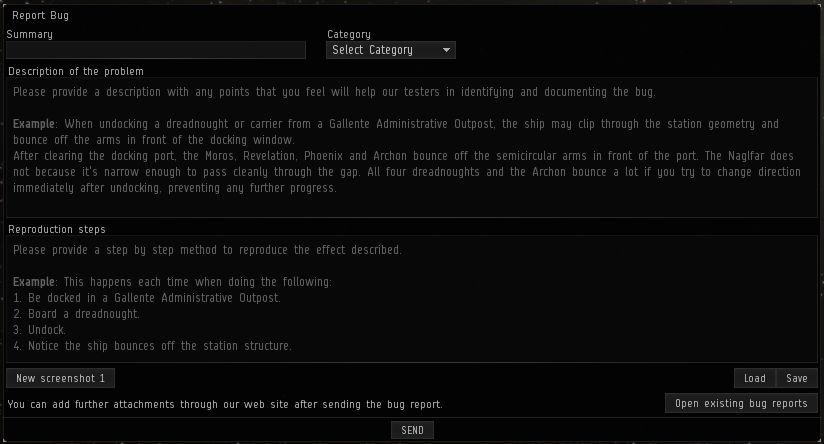
For in-game bugs it is normally best, if you send a bug report directly through the in-game bug reporting tool. You can find it in the help menu (F12) at the bottom: “Report Bug”
Hint: If you want to continue your report later you can Save it (stored under your settings folder) and Load it again later via the tool.
Be aware that the client might be unresponsive for a bit when sending the bug report, while the client gathers all the information and sends it to the server.
Screenshots
You can create up to three screenshots directly through the bug reporting tool. The screenshot editor lets you add frames, arrows and text to a screenshot. You can take screenshots of modal dialogs by pressing CTRL+ALT+SHIFT+P.
You can change the color of the added arrows, frames etc. by right-clicking them in the editor.
Attachments
The Report Bug feature attaches several files for you automatically.
These are the following :
- DXDiag file
- prefs.ini
- screenshots
- logs.txt containing last 1000 lines of in-memory logs.
- methodcalls.txt containing all calls made to the server since the client started
- processHealth.txt containing cpu, memory and network info
- settings.yaml containing all your user, public and character settings
In addition to file attachments the tool automatically writes information into the 'computer' field of the bug report as follows:
- OS: type and version
- Video Card: Manufacturer, type and driver version
- CPU: Type, manufacturer and speed
- Memory: Total and used
- User: name, char name, solar system
In the case that you need to attach additional files you can do so through the regular website after you sent the bug report through the in-game tool.
What happens to the bug report
After a bug report (BR) has been submitted it arrives on the list of currently open bug reports. The usual process is then that a bug hunter (BH) verifies it by reproducing the problem
When a problem can be reproduced, the bug hunter will create a defect that is forwarded to CCP's QA department. The defect will be assigned to one of the CCP development teams, who will then be responsible for fixing the issue. After a defect has been fixed, it will be tested again on one of the test servers and once the fix is verified it will be applied to TQ in a patch or expansion.
If there is already an existing defect about a bug when you submit your bug report, then your report will be attached to that defect. This gives the programmers all available information and may help them fix the problem.
Other resources and tips
- Latest Patch Notes
- Forums about Issues, Workarounds & Localization, Test Server Feedback, Macintosh and Linux
CCP introduced a new bug reporting system in August, 2013. Information about the new system is available in the following Dev Blogs, including how to file a bug report in-game: